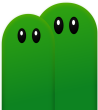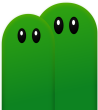|
Create your own Levels 
 Open the Editor Open the Editor
Open the Editor with F8 when you're in a Level or World.
All Objects are now on their starting position with default values.
 Main and Object Menu Main and Object Menu
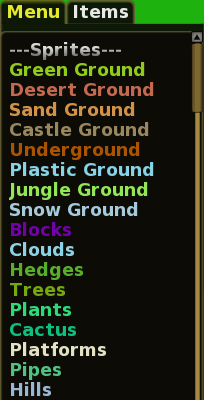 The Left Menu allows you to select groups of related objects
The Left Menu allows you to select groups of related objects
When you click on an entry, a new sub-menu appears and shows you which Objects you can place.
You can click on an Object and move it to the desired position.
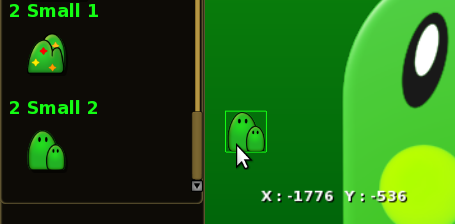
 Level Settings Level Settings
Main
Change the Level name only if you want to rename the level. The Level will be resaved with all the changes made
Change the Music here to match your level (Case Sensitive)
Author for the names of the creators.
Version for the current Revision. For small changes change the minor number f.e. 1.1 to 1.2 and for big changes like a reconstructed Ground change the major number.
Use Camera Limits to set a maximum visible Area for your level. Very useful in Underground Levels to limit the height.
Background Color and Images
Change the Gradient Colors using the Red Green and Blue Numbers from 0 to 255.
Multiple Images can be set in the Background or Foreground with a given X and Y Camera Speed. The Z Position defines the drawing order f.e. use 0.000110 for Background and 0.11 for Foreground.
Global Level Effects
Create Effects like falling leaves, rain, sand storm or use new sprites and settings !
 Advanced Object Positioning Advanced Object Positioning
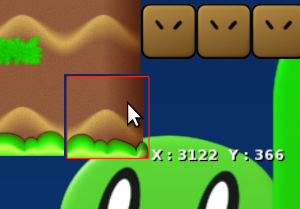 Position Objects exactly with the Numpad :
Position Objects exactly with the Numpad :
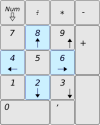
4 : 1 pixel to the left.
6 : 1 pixel to the right.
2 : 1 pixel to the below.
8 : 1 pixel to the above.
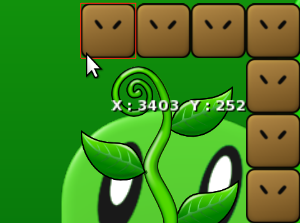
Paste many Objects side-by-side when you press the middle mouse key and use the Numpad Directions.
 Common Shortcuts Common Shortcuts
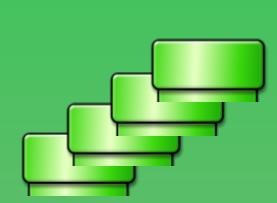
- For quick copying and pasting, you can use CTRL-C to copy, CTRL-V to paste and CTRL-X to Cut Objects.
- For loading a level press L and for saving use CTRL-S.
- If you want to delete Objects use the right mouse key additionally press CTRL and every intersecting Object will be deleted.
- Push an Object to the Front with CTRL-Keypad Plus and Pull it back with CTRL-Keypad Minus.
 Notes Notes
See also the Wiki Editor article.
You can find useful shortcuts in the document controls.html.
If you have made a Level or World, please post it in the Forum and maybe it will show up in the next official release.
 If you have problems or have found a bug, please feel free to make a post in the Forums.
If you have problems or have found a bug, please feel free to make a post in the Forums. |